You have probably created many valuable connections on LinkedIn and have your profile full of important contacts.
It is also feasible that at some point you would like to have the information from those LinkedIn contacts to know how to find anyone’s email to strengthen those connections.
- But is it possible?
- Can you export Linkedin contacts?
- Can you extract emails from LinkedIn contacts?
- What are the steps to export them?
- How to find anyone’s email?
From FindThatLead, we want to help you find the answers to these questions! We are also going to tell you about a tool that will help you a lot in this process of export LinkedIn contacts!
What is the use of exporting LinkedIn contacts?
You may think that you don’t need to download your contacts because you already have them on LinkedIn. So what’s the point? Pay attention and find out how to find anyone’s email and why exporting your LinkedIn contacts is a great idea.
Seeing is understanding
Are the contacts you have the ones you need? By downloading your contacts you will be able to see directly which users are in your network.
Maybe they are not the right match for you and you need to change your contact search strategy.
Have a backup
What if you decide to delete your profile? Or worse, what if LinkedIn closes down? If you export your contacts you won’t have this problem. You will still have their data no matter what.
Data is a treasure
You may need to keep these contacts in your address book or send them emails later on.
Where to find Linkedin Contacts?
Let’s start at the beginning. Assuming you already have a LinkedIn profile, are you sure you know what you want to get out of it? If you have created a profile without any kind of professional objective, we are sorry to say that you’ve got off to a bad start.
When you create a profile, it is very important to know what you want to get out of it. On this occasion, our objective is to have a qualified and wide network of contacts, isn’t it? Well, your profile has to prove it.
We recommend that when you review your profile, you first set yourself the goals you want to achieve as a professional or company. With a good foundation, the road to success will be much easier.
1. Face-to-face networking, our great ally
It is one thing that the Internet is changing everything, but it is quite another to forget that we are social beings. It’s a good thing that we professionals are passionate about the world of trade fairs, workshops, congresses… aren’t we? It’s the best opportunity to network and… you guessed it! Find contacts.
We are sure that when you’re at an event and it’s time to socialize, you’ve got your heart set on introducing yourself to everyone you’ve previously signed up for, haven’t you? And why should all that work stop when you leave the event?
Be proactive! Send personalized invitations to connect with all those hot leads, or most interesting people of the day, before the “Dori Effect” (quickly forgetting all the people you’ve seen), chills them.
What if I didn’t get to talk to everyone I wanted to? No problem! If you know their first and last name, you can also look them up on LinkedIn. We would like you to be clear about one thing.
An event is a special occasion to make the first contact and the best way to personalize an invitation to connect!
2. Searching for people with filters? It’s possible on LinkedIn!
You won’t always be able to attend all the events you’re interested in. But you can search for
interesting contacts thanks to LinkedIn filters. Don’t know how?
1. Log in to your LinkedIn home page.
2. Click on the box in the top left corner (inside the box is a magnifying glass and the word “Search”).
3. This will open a drop-down box on the right-hand side with the heading “Filter people by”.
4. As you can see, the filtering options are very useful: by keywords, sector… Take advantage of them!
3. Need more contacts?
LinkedIn not only offers you filters to search for people and expand your network. You can also take advantage of other functionalities such as:
LinkedIn Suggestions
You probably know this, but LinkedIn, like other social networks, also has suggestions for new contacts. Don’t know where they are? On your home page, at the top, go to the “My Network” tab.
There you will find the “People you might know” section. This is where LinkedIn shows you all the contacts it thinks you might be interested in, based on your activity.
LinkedIn groups
Many people don’t realize it, but when you belong to a LinkedIn group, it’s all advantages!
You talk about topics that interest you, you meet people who add value and more. If you don’t belong to any group, you are already looking for the ones you like the most. It’s your great opportunity to network!
Most useful search criteria for making contacts
Name and surname
You can search directly for a person whose name and surname you know. Linkedin understands that if you know a person’s name and surname it is because you know them, so even if they are a 3rd-degree contact it will allow you to send an invitation.
Keyword
As the name suggests, will search for matching words or words within Linkedin members’ profiles.
The advantage of the Linkedin search engine is that you can narrow your search as you go along and it is very intuitive. The density and the section where the keywords are placed influence the positioning.
Position (current/former)
This type of criterion will search in the current or previous position fields (depending on what you have chosen) for the match of the words you have entered.
Search by company
This is a very useful criterion to locate professionals working in the company you are interested in and to build a network of contacts within a specific company, you also have the option to choose between current, previous or former.
Type of contacts on Linkedin
You need to know that there are first, second and third degree contacts, but what does it mean?
First degree contacts
People you are directly connected to either because you have accepted their invitations or they have accepted yours. You will see a 1st degree icon next to their name in the search results and on their profiles. You can connect with these users by sending them a message from LinkedIn.
The great thing about having a 1st degree contact is that you can send them unlimited messages forever. You can also access the information they have on their profile (such as contact details, posts relevant to you…).
Second degree contacts
People who are connected to your first degree LinkedIn contacts. You will see a 2nd degree icon next to their name in the search results and on their profiles.
You can send them an invitation by clicking Connect or contact them via an InMail message (only if you have a Premium paid account).
Third degree contacts
People who are connected to your 2nd degree LinkedIn contacts. You will see a 3rd degree icon next to their name in the search results and on their profiles.
If their first and last name is displayed, you can send the member an invitation by clicking Connect. If only the first letter of the last name is displayed, clicking Connect will not work but you can contact them via InMail. (Only if you have a Premium account).
Who are the useful contacts on Linkedin?
When it comes to making contacts on Linkedin, it is time to talk about objectives again. Depending on your objectives, you will have to direct your efforts towards a specific profile of contacts.
Here is a generic classification of the types of contacts you need to have in your network.
Super Connectors
It is very important to add professionals to your 1st level network of contacts who will nourish your 2nd level network of contacts. If you have to choose between several of the same profiles, choose the one with the most contacts because it will help you expand your network. The only way to find out how many contacts they have is to go to their profile.
Professionals who make decisions
We are referring to professionals who occupy positions of responsibility and can motivate actions within their company. For example, if you are a programmer, you will be interested in having CTO (Chief Technology Officer), IT Project Managers and PMs among your contacts.
It is not usual that they manage a selection process but if they know you through your comments or publications, they can influence the Human Resources department to contact you or they can recommend you to a former colleague who works as a selection manager in their former company.
The same happens with companies, if you are a business that needs connections with specific professionals, this is a great opportunity to reach targets easily.
Recruiters
Recruiters are of interest to you for several reasons.
- They are usually profiles with a large number of contacts (super connectors), so having them as contacts will expand your network.
- They manage the selection processes, therefore, they are the ones who, more frequently, will carry out searches to select profiles, professionals or companies.
Are you interested in all recruiters or Human Resources profiles? No, you are interested in those who are more related to your sector and company, who work in companies that are attractive to you, or those with more interesting contacts.
Active profiles on Linkedin
Why is it important to be interested in active profiles on Linkedin? For several reasons:
- They will help you disseminate your content and, therefore, help your profile reach more people.
- They will help you to stay informed and updated about content and sectors that interest you.
To know the level of activity and the type of content that a contact manages, you can see their recent activity and keep an eye on all the updates on your home page, where you can see all the content shared by your network of contacts and from which users it comes from.
You will find Linkedin users that fit into several of these general typologies, these will be the most useful.
How to export LinkedIn contacts
Before we start with the guide to help you download your contacts and know how to find anyone’s email, it is important that you know what data will be downloaded when you do so:
- First name
- Surname
- Email (for those who have expressly authorized it)
- Company
- Position
- Date they joined your LinkedIn network
Follow the following steps to export LinkedIn contacts!
- From your LinkedIn feed you should click on the “My network” section in the top bar.
- Then, you should go to the left side of your screen, where your contacts appear. You will see “Manage my network” and from the options below you should click on “Contacts”.
- After this, a new window will open. If you look in the top right corner you will see the following section where you should click on “Manage imported contacts”.
- Then just click on the “Export contacts” button
- On the next page, you will see that you have two different download options. You should choose the option “A selection” and select “Contacts”.
- In case you also want to download other data from your personal profile, this is the best time
to do it. To do so, select the option “All” or make a specific selection of other data. - Then select “Request File”. After doing so, LinkedIn will ask you to enter your password.
- The next step is to wait for LinkedIn to send you an email. This will provide you with the link to download the file to your computer.
- From the URL you will return to the same page as before. But this time the “Download file” button will be active.
- The file will now be available on your computer. As you can see, a zip file will have been downloaded and inside you will find the list of contacts in “csv” format
- From now on, Excel will be your ally. You will have to open the file in this program. Don’t panic! We know that at first glance you will only see a “mess” of contacts. To be able to see the data in an understandable way, you have to go to the “Data” section of your Excel. Then click on “Text in columns”.
- The next thing you will see is a small window that you will have to configure. The parameters you have to set are “Delimited” and “Comma”. And don’t forget to remove “Tab”!
- Hit the “Finish” button and you will have your LinkedIn contact list in an Excel sheet. Our final recommendation is that you don’t stop here.
- Do this process from time to time to export Linkedin contacts in bulk!
Extract emails from LinkedIn Contacts
Yes, it is possible! Now it’s the moment to explain to you how to find anyone’s email!
All you need to do is download Scrab.in, one of the world’s best LinkedIn automation tool. There are four options for download contacts from LinkedIn.
Option 1: Use the FindThatLead Chrome Extension
Before we begin let’s start with the FindThatLead Chrome extension, as it is a powerful tool that enhances your browsing experience by allowing you to discover and verify email addresses with a single click.
Here’s a guide on how to use this extension to extract emails from LinkedIn:
- Install the Extension: First, make sure you have the FindThatLead Chrome Extension installed in your Google Chrome browser.
- Search on LinkedIn: Go to LinkedIn and perform a search that aligns with your target audience or needs.
- Open the Extension: Once you have identified the profiles you are interested in, open the FindThatLead Chrome Extension. You can do this by clicking on the extension icon located typically in the upper right corner of your Chrome browser.
- Extract Emails: Upon opening the extension while on a LinkedIn page, it will automatically fetch the email addresses of the people in your search results.
- Manage Lists and Preferences: The extension allows you to choose which list to add these contacts to. You can also specify the number of pages you want to scrape or even name your search for better organization.
- Real-Time Lead Addition: As you browse and find potential leads, you can instantly add them to your existing campaigns or lists, streamlining the process of lead generation.
- Versatility: Apart from LinkedIn, the extension is also functional on other websites and platforms like Crunchbase. For example, you can visit a company’s page on Crunchbase, go to the “Employees” section, click on a person’s profile, and then open the extension to obtain their email address.
In summary, the FindThatLead Chrome Extension is a versatile tool that simplifies the process of obtaining email addresses from LinkedIn and other websites. Its ease of use, combined with the ability to instantly integrate leads into your campaigns, makes it a valuable asset for lead generation and outreach efforts.
Option 2: Upload profiles to Scrab.in with CSV Upload
The first thing we will need is to have a list of the URLs of the profiles you want to upload emails from in .csv format. This file should contain a column header and the URLs of the profiles in each row.
This is what a .csv file looks like ready to upload to Scrab.in:
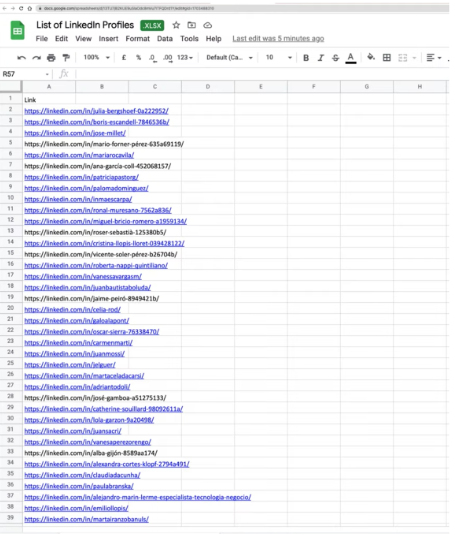
Next, open LinkedIn and click on the Scrab.in extension. Select the CSV Profiles option and click the play button.
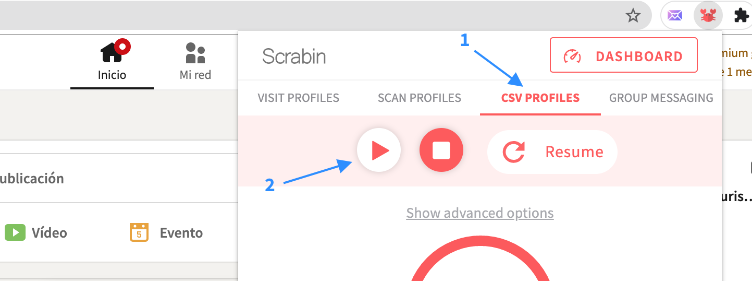
That’s it! You will see that Scrab.in gets to work and starts visiting the profiles you have uploaded automatically.
When the process is finished, open Scrab.in again and click on Dashboard.
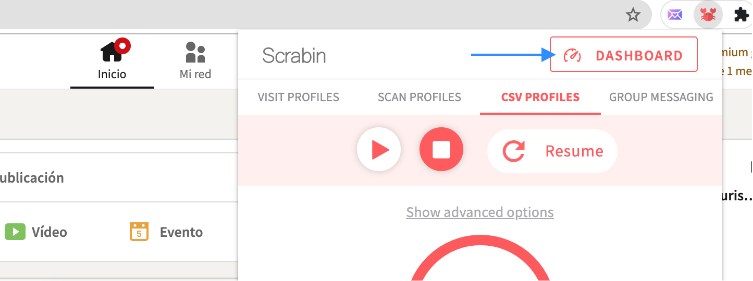
To download all the information we have collected, go to All records and click on the Export button.
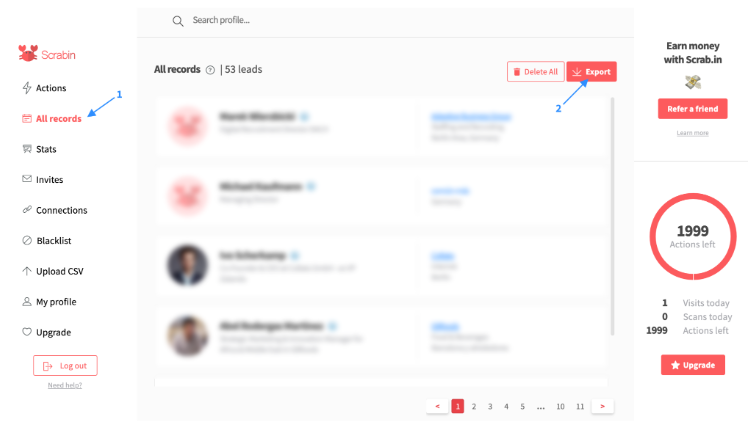
This is an example of the information Scrab.in collects:
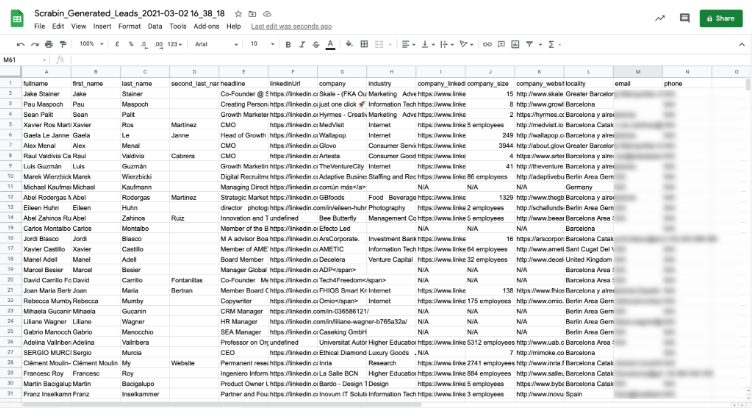
You can get:
- Full name
- First name
- Surname
- Second Surname
- Title
- Linkedin URL
- Company
- Industry
- Company LinkedIn URL
- Company size
- Company Domain
- City
- Email (*)
- Contact phone number (*)
*Both the email and the phone number are those that the user has put in their contact details.
Option 3: Boost your results on FindThatLead
Do you want the corporate emails of these profiles you just visited on Scrab.in?
With the file you downloaded in Option 1, go to the FindThatLead Search tool and click on the New Bulk Upload button:
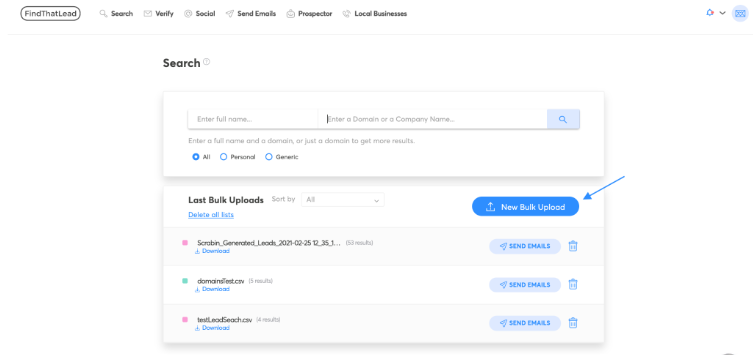
Select Lead Search and upload the file. Findthatlead will search for all permutations with the first name, last name and domain of each profile.
It will only count one credit for each email and return it to you verified so you can send emails safely
Now we just wait for Search to work its magic! Once the process is complete, you will receive an email with the file ready for you to download. You can also download it manually at Last Bulk Uploads.
Option 4: Find primary emails with Social URLs
Let’s try our 3rd option to export LinkedIn contacts.
Do you know FindThatLead’s Social URL tool? This tool finds you the primary emails of any LinkedIn profile.
You can enter URLs manually:
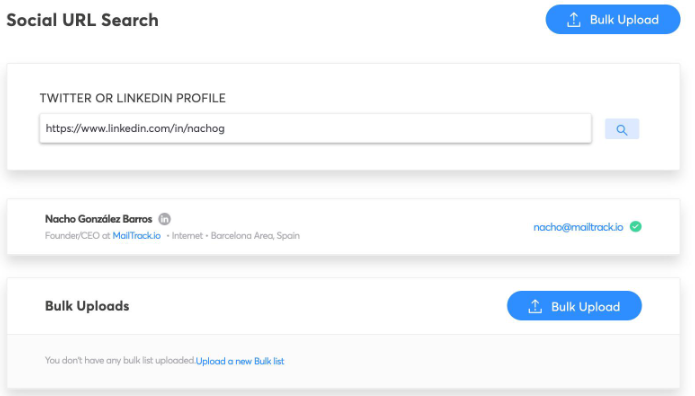
Or you can also use the Bulk Upload option, to upload an entire list. Just follow the same procedure as when uploading a list from Scrab.in!
Now you know 4 effective ways to export LinkedIn contacts in bulk. May we test what we have learned?

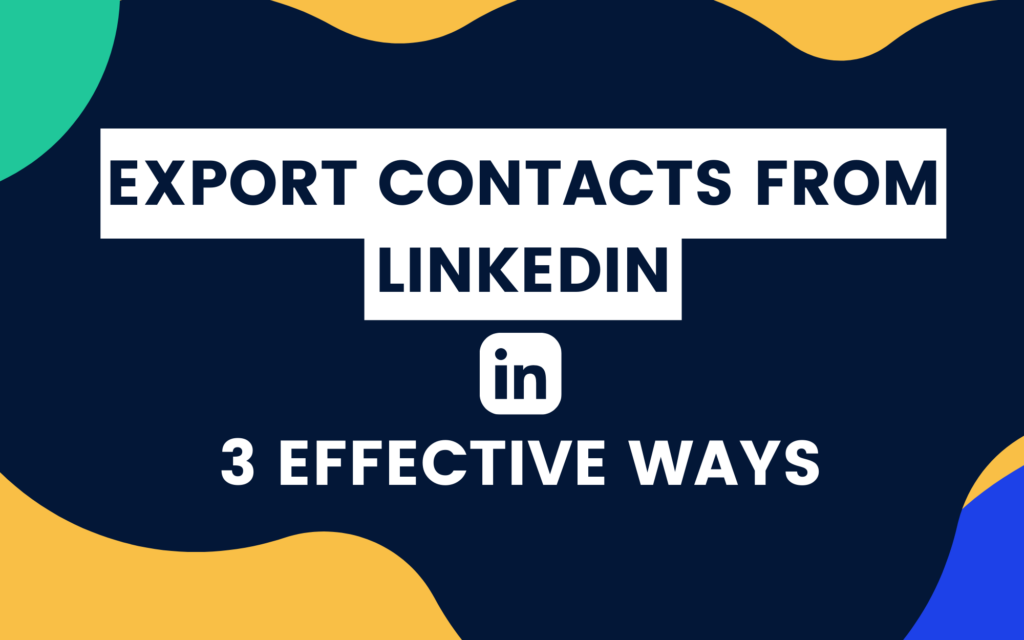

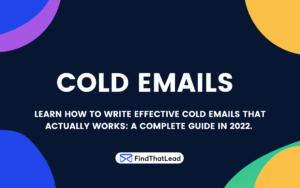
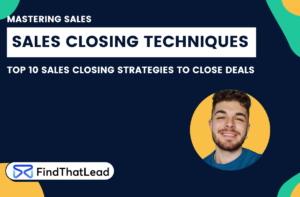
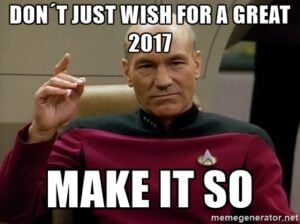

 BONUS:
BONUS: The Challenge: Join this free course and I guarantee that after 5 days you will have the necessary skills to start generating B2B clients Growth Hacking and Prospecting techniques.
The Challenge: Join this free course and I guarantee that after 5 days you will have the necessary skills to start generating B2B clients Growth Hacking and Prospecting techniques.