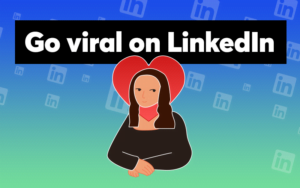A few days ago we were contacted by a client asking us if we can find emails from LinkedIn
“Good morning Gerard! A question, do you have a way to upload a list of LinkedIn links and get emails?
I’m currently using people’s names and their email domain… but there are people who put weird stuff in their name on LinkedIn, so it would be better to just put a link to their profile and get the email.
I know ContactOut offers that service. You give them a list of links and they find emails. I’m wondering if you guys do it or not!”
The answer is: Definitely yes! There are several methods to do it in a simple, uncomplicated way and directly from the tools themselves
Nowadays the ability to find emails we need is a skill in high demand and not only in the world of sales:
Any manager in any department needs to know this “Skill” and I put it in quotes because in this short article you are going to learn something as important as how to pull emails from LinkedIn.
It’s extremely simple, and if you don’t like either option you can opt for the other.
There are two options to generate emails from LinkedIn profiles:
The first option is very useful not only to extract emails from LinkedIn, but also to automate everything related to the platform, from lead generation to monetizing your own profile.
On the other hand, the second option is very useful if what you are looking for is to directly email very specific contacts through a URL.
Option 1: Find Emails from LinkedIn emails from your contacts directly with Scrab.in
If you’ve opted for this option, all you need to do is download Scrab.in, the world’s best tool for automating and extracting data from LinkedIn, one of the best Google Chrome extensions for marketing.
The first thing we are going to need is to have a list with the URLs of the profiles from which you want to find emails from LinkedIn in .csv format. This file should contain with a column header and the URLs of the profiles in each row.
This is what a .csv file looks like ready to upload to Scrab.in:
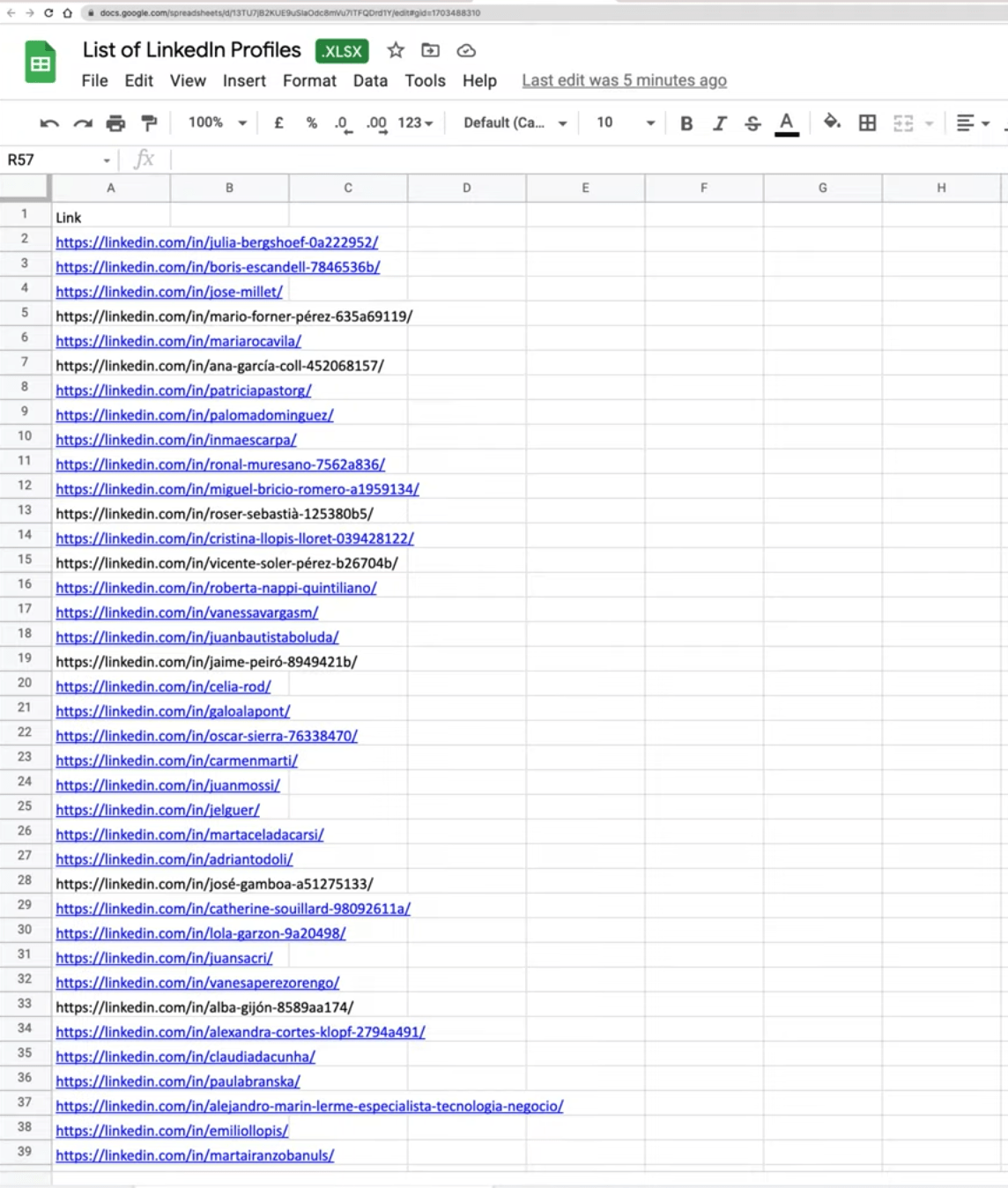
Next, we will open LinkedIn and click on the Scrab.in extension. Select the CSV Profiles option and click the play button.
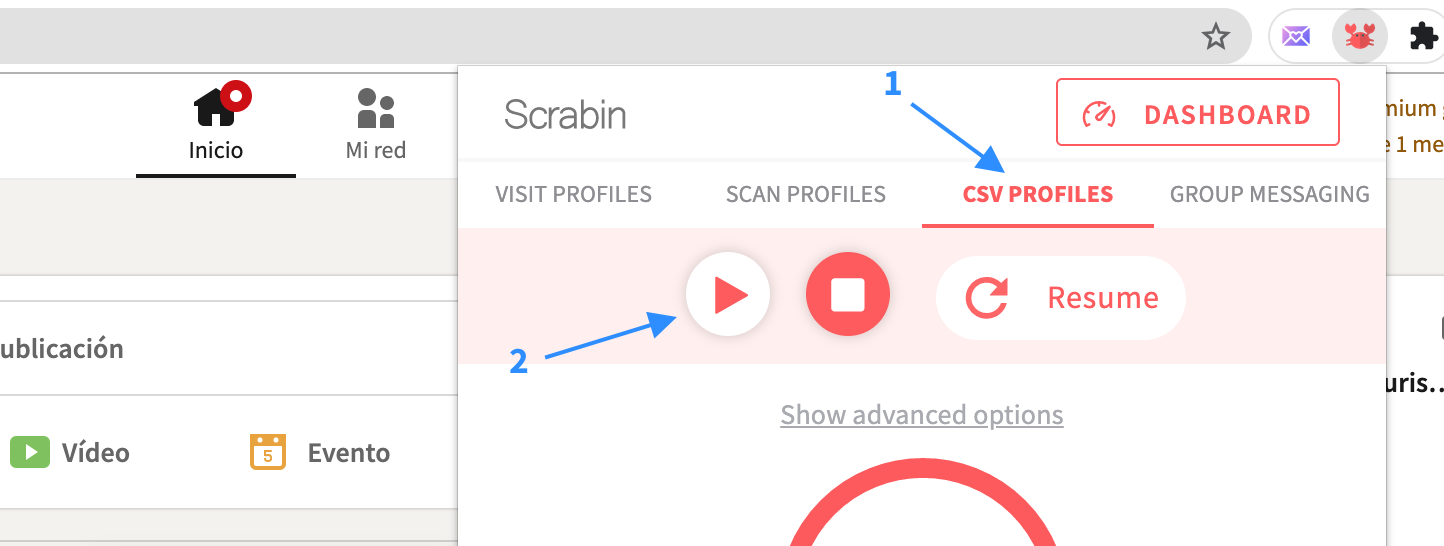
That’s it! You will see that Scrab.in gets to work and starts visiting the profiles you have uploaded automatically.
When the process is finished, open Scrab.in again and click on Dashboard.
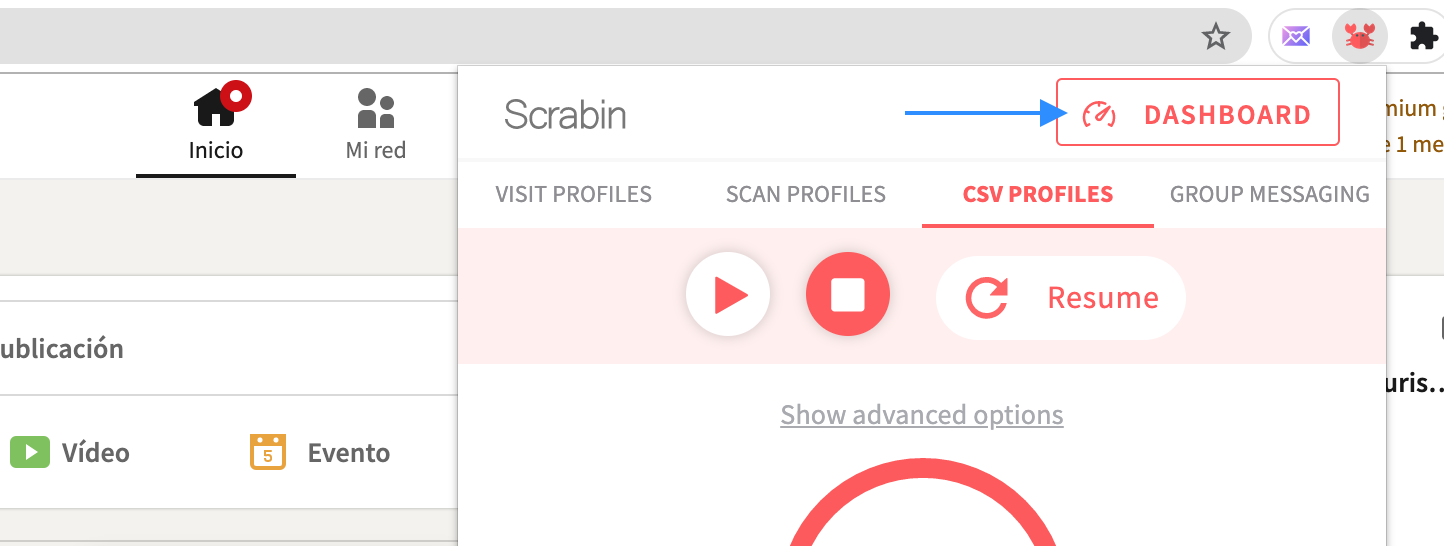
To download all the information we have obtained, go to All records and click on the Export button.
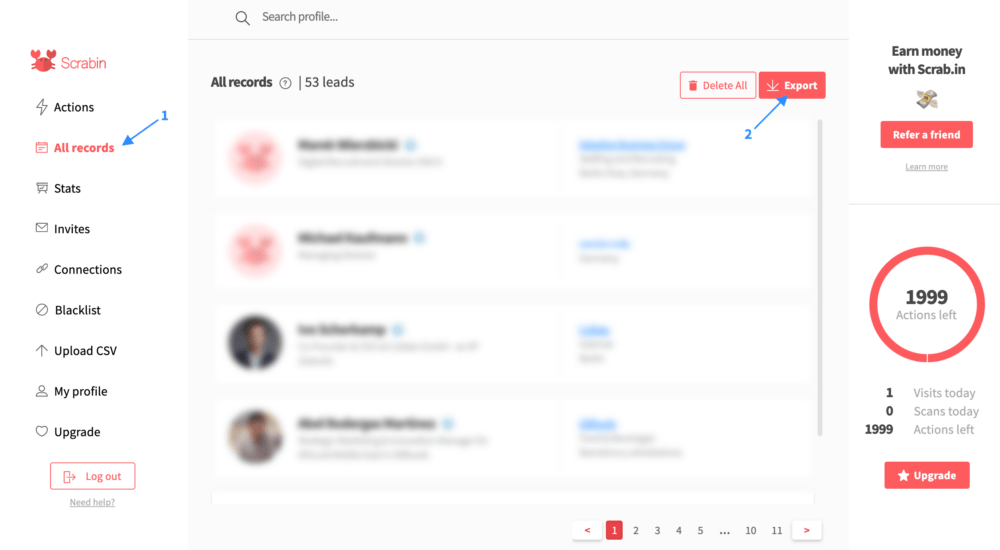
This is an example of the information that Scrab.in gets:
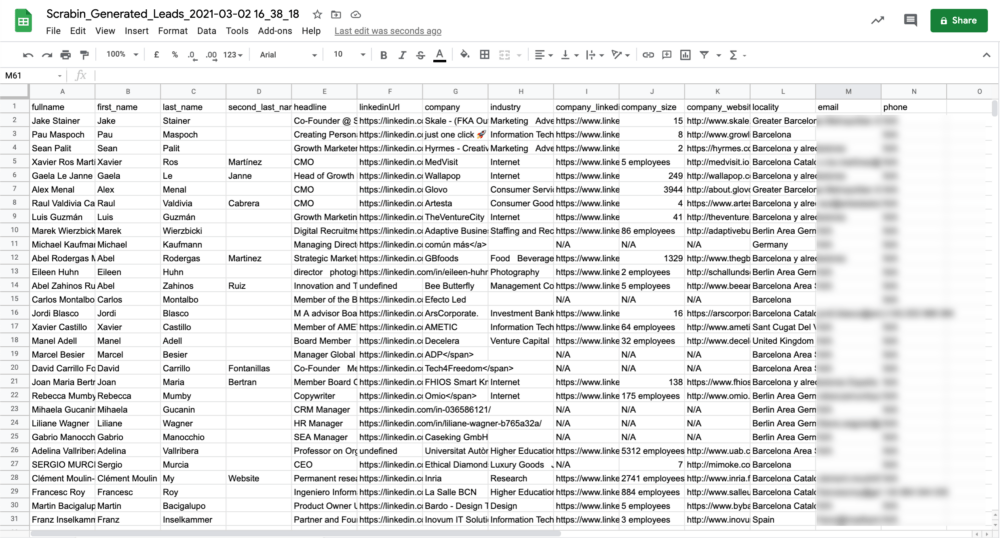
You can obtain:
- Full Name
- First Name
- Last name
- Middle Last Name
- Title
- Linkedin Url
- Company Industry
- Company
- LinkedIn URL
- Company size
- Company Domain
- City
- Email (*)
- Contact phone number (*)
*Both the email and the phone number are those that the user has put in their contact details, 63% are personal emails/gmail/hotmail… so sending an email here is not the most advisable.
The other 15% of the emails are corporate, but unverified. We recommend using FindThatLead’s Email Verifier tool to confirm these emails.
Extra: Increases the probability of finding email addresses in FindThatLead.
Do you want the corporate emails of these profiles you just visited on Scrab.in?
With the file you downloaded in Option 1, go to the FindThatLead Email Finder tool and click on the New Bulk Upload button:
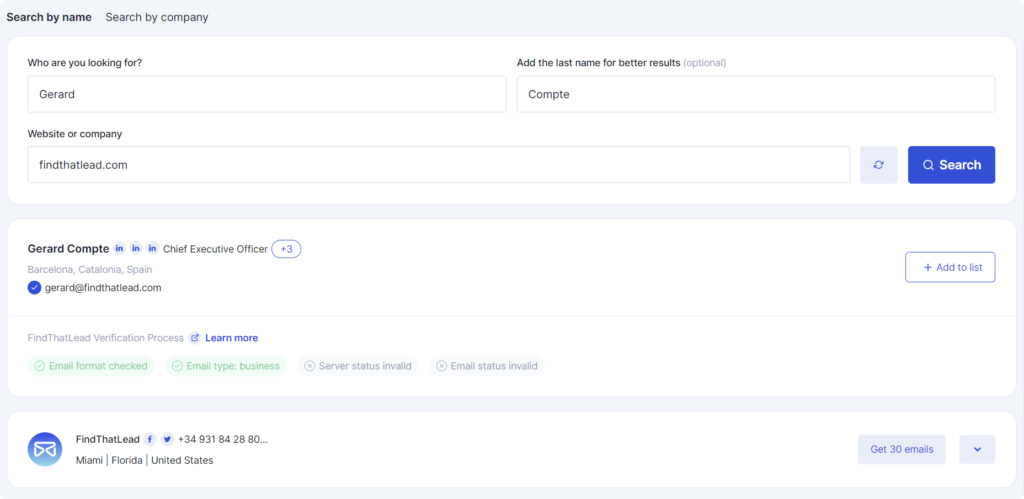
Select Lead Search and upload the file. Findthatlead will search for all permutations with the first name, last name and domain of each profile.
It will only count one credit for each email and return it to you verified so that you can send emails safely.
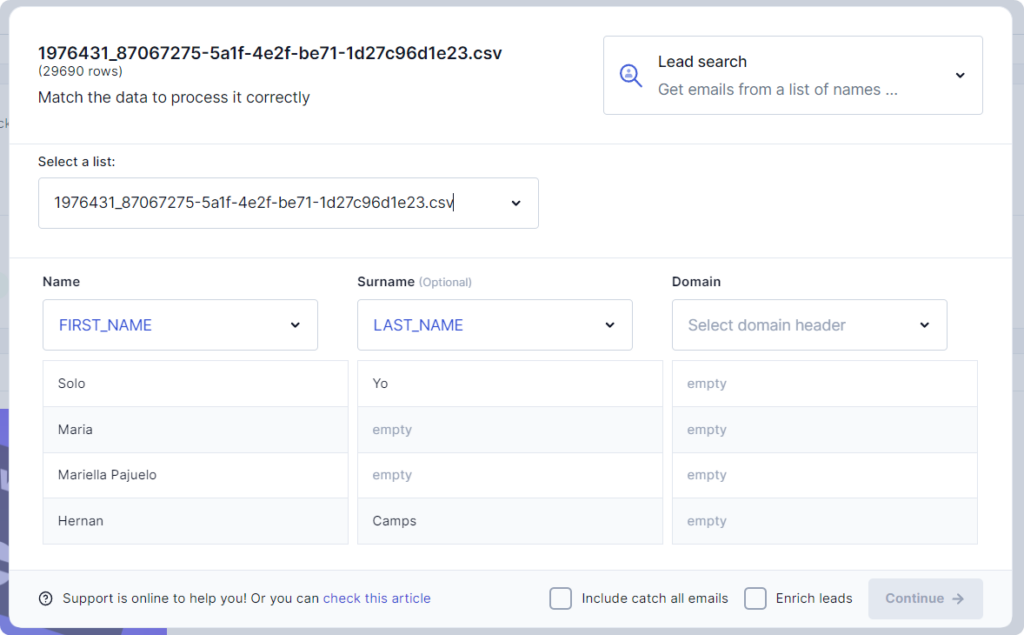
Now we just wait for Search to work its magic!
Once the process is finished, you will receive an email with the file ready for you to download. You can also download it manually at Last Bulk Uploads.
Option 2: Find the email address directly from FindThatLead with “Social”.
With this option you can get straight to the point. It allows you to find emails from LinkedIn from a profile URL.
Easy, simple and fast
Do you know FindThatLead’s Social Search tool? This tool allows you to find the primary emails of any LinkedIn profile, it works as a Social Email Extractor tool.
You can enter URLs manually:
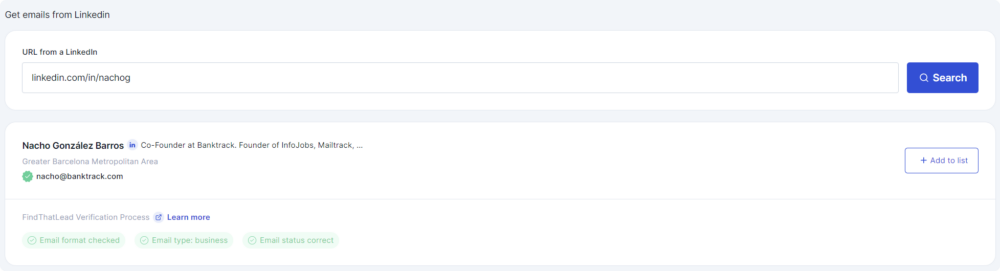
Or you can also use the Bulk Upload option, to upload an entire list. Just follow the same procedure as when uploading a list from Scrab.in.
Option 3: Export LinkedIn emails with FindThatLead Chrome Extension
Finally, I present to you the most innovative resource for data collection: the FindThatLead Chrome extension.
What makes it such an effective tool? This extension not only makes it easy to collect emails from your LinkedIn contacts, but also from your searches in this professional network.
This add-on turns LinkedIn’s search engine into an email list generation machine.
If you wish, you can even automate the entire process to funnel this data directly into your cold email strategies, without manual intervention.
Do you think it’s amazing? Me too. So, let’s dive into how to get the most out of it:
Steps to Extract LinkedIn Emails with FindThatLead Chrome Extension
- Installation: The first step is to download and install the FindThatLead Chrome extension from the Chrome Web Store. You’ll also need to sign up for 20 free credits to test the service.
- Conduct your LinkedIn Search: Navigate to LinkedIn and run a search based on your interests. It could be finding COOs in the tech sector or marketing managers at startups.
- Activate the extension: With the search results on screen, activate the FindThatLead Chrome extension
 to start the data capture process.
to start the data capture process. - Customize the Parameters: Before the add-on starts working, you’ll be able to specify search criteria to ensure you only capture emails that are relevant to you.
- Wait a Moment: The extension will start collecting emails from LinkedIn profiles that match your search criteria. Just wait while the process completes.
- Export your Data: Once the collection is complete, you’ll have the option to download these emails into a CSV file via the FindThatLead dashboard, or even connect them to an email sending tool to automate cold campaigns.
Ready to take your email research to the next level? Here we go!
Option “LOT OF TEXT”.
If you prefer video tutorials, take a look at our channel. This playlist is based on increasing results
Can’t find an email or don’t know how to find emails from LinkedIn? That’s a thing of the past – with FindThatLead and Scrab.in, you’ve got them all!

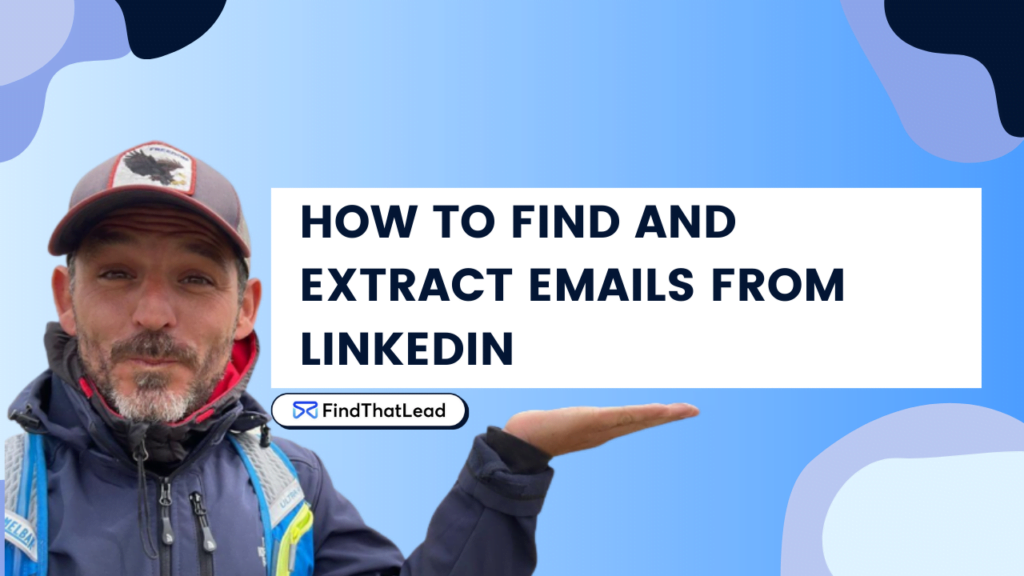
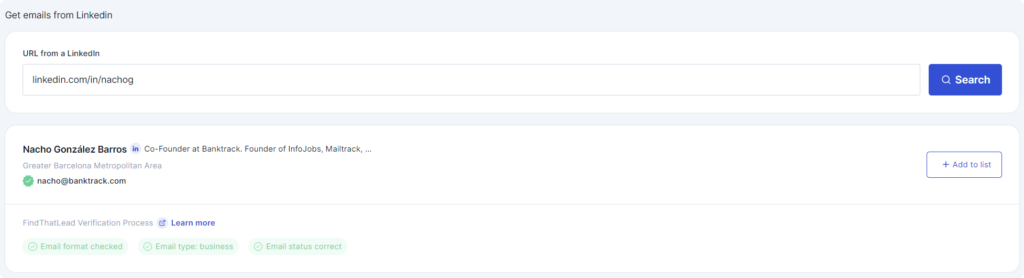 to start the data capture process.
to start the data capture process.